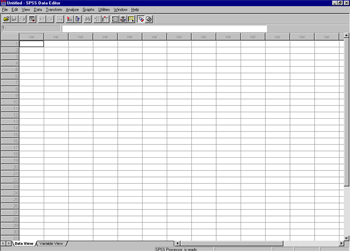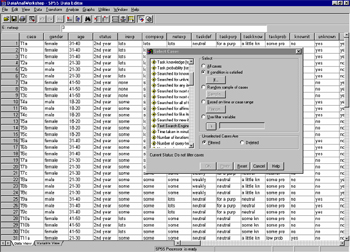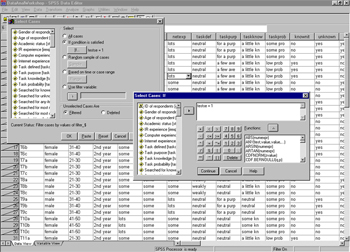14/19 Using SPSS
Data View
This is where you enter responses.
Note that each column represents a variable , each row represents a case and cells contain values. You can click on each image to show a larger, detailed version. Click anywhere on the image to close it and return to this page.
Screen shot of empty Data View prior to data entry
You can enter data in two ways:
- Type in the value in a cell (e.g. 1, 2, or 99)
- Use defined value labels to enter data. To display value labels select Value Labels from the View menu. Click the cell where you want to enter the value and select the value from the list (e.g. male, female, or missing).
Screen shot of Data View with drop down Value Labels box
Saving data
File > Save as and enter a "filename".sav, e.g. Devise.sav You can then just File > Save your data as necessary.
Filtering cases
You can filter specific cases if you wish to work with one type of case, e.g. all participants using Northern Light but not Excite or HotBot. To do this click on Data , Select cases . You may then select your cases.
Always make sure that unselected cases are filtered and not deleted ! SPSS will default to filtered unless you select otherwise.
Screen shot showing Select cases, step 2